Slow Nintendo Switch Wi-Fi download speeds can ruin your gaming experience. Fortunately, the slow download speed problem doesn’t require a lot of time or resources to resolve. There are several methods to fix the problem and continue enjoying your games. Learning these quick ways to fix slow download speeds can really improve your gaming experience.
Slow download speeds on your Nintendo Switch can be caused by wireless interference, hardware problems, or network congestion. To fix, try rebooting the console, power cycling the router, disconnecting other devices on the network or swapping to the 5ghz band, or updating the console.
Slow Wi-Fi download speeds on the Nintendo Switch can arise because of poor internet service, device issues, weak signal or interference, or overload on your network. Whatever the cause of slow speeds on your Switch, it’s easy to resolve the problem. Let’s look at what causes slow download speeds and discover simple ways to fix the problem.
Why Is Download Speed So Slow on Nintendo Switch?
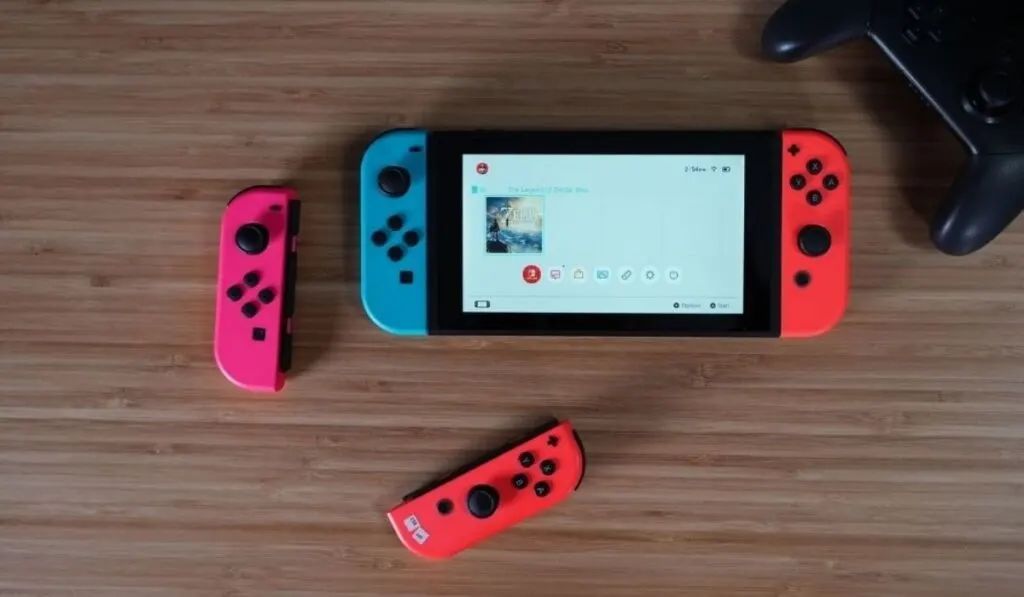
We cover all the ins and outs of Nintendo Switch connectivity on our site, so go ahead and take note of our guides on using a 5GHz network with your Nintendo Switch, how to reduce lag, how to improve the internet connection overall and what to do if you can’t connect at all.
For now, though, here are some of these factors that affect your Switch console’s download speeds (and do note that if you do a lot of downloading after this, the console will get pretty warm, but don’t worry-this doesn’t mean your Switch or Switch Lite is overheating):
Slow Internet from the ISP
Slow Wi-Fi download speeds on the Nintendo Switch might originate outside of your gaming machine. If the quality of internet connection provided by your internet service provider (ISP) is poor, you’ll struggle with connectivity issues every time you want to download a game or play online.
To determine if you have slow internet, perform an internet connection test on your Switch console. Go to the System Setting on the Home Menu, select Internet and then Test Connection. The results show you the download and upload speeds. The ideal download speed for Switch gaming is 3 Mbps. You’ll experience problems below that with the lower speeds.
Wireless Interference
Wireless interference leads to poor download speeds and affects the overall Switch console gaming experience. Anything that interferes with the wireless signal negatively affects Switch console speeds. In your house, causes of signal interference may include thick walls, other electronic devices, and metal objects.
Problem with Network Devices
Slow or unresponsive network devices may cause slow download speeds on a Nintendo Switch console. Any software or hardware issue in the router or modem you use for internet connectivity might lower the speed on your console.
For instance, outdated firmware on these wireless devices affects their performance, which leads to slow download speeds.
Nintendo Switch Software Problem
If you have a persistent connection speed problem, this could point to a software glitch. Nintendo Switch receives regular updates to fix various bugs or errors. The slow download speeds can develop if a software patch hasn’t updated automatically.
Hardware Problems
Nintendo Switch is one of the most reliable consoles on the market and boasts a high-quality build and unique design. Hardware failure is thus rare when troubleshooting for technical glitches such as slow download speeds.
However, if you’ve ruled out everything else, confirm if there’s any hardware damage on your console because this might affect internet connectivity.
Network Congestion
The internet of things (IoT) has seen more devices connected for home use, from home appliances, home security systems, HVAC systems, entertainment equipment to smart lights, and others.
If all these wireless devices share the same Wi-Fi network as your Switch console, you might experience slow speeds. Gaming machines consume a lot of bandwidth and require dedicated internet connection.
How to Increase Nintendo Switch Download Speed
The Switch console offers infinite opportunities for fun, but slow download speed ruins all this. You have an enticing library of games to download and play online.
If you have a slow download speed on your Nintendo Switch, here are some ways to increase the speed and enhance your gaming experience:
Start with an Internet Connection Test
If you have problems downloading games and apps or playing online on your Switch console, run an internet connection test. The test helps rule out other probable causes of slow download speed.
If the download speed is less than the optimal 3 Mbps, you need a quick solution for the problem. With this information in mind, continue with the different fixes below to resolve the problem.
Resolve Wireless Signal Interference
Wireless signal interference leads to poor download and upload speeds on your gaming machine. To fix the problem, move the Switch console from the dock station and try the handheld mode near the router. Try playing ten to fifteen feet away from the router and see if there’s any improvement in the download speed.
Next, remove any obstructions in your room, such as metal furniture or other objects that block the path between your Switch console and the router. Changing your gaming position is another solution to resolve the wireless signal interference. Move to a position where you have a direct line of sight to the router.
Switch off Other Wireless Devices
If you have multiple wireless devices on the same network, switch them off first and check if the download speed on the Switch console will improve.
If you have other users on the same network, their online activities, including streaming and file downloads, affect the quality of connection. Disconnect all these devices and consider getting a dedicated Wi-Fi solution for your gaming activities.
Reboot your Switch Console
Restarting your Switch console could resolve any memory issues or glitches interfering with internet connectivity. Press the power button down for a few seconds and choose the restart option from the power options in the pop up. After the reboot, check the internet speeds once more.
Power Cycle the Home Wi-Fi Network
If the reboot and other fixes don’t work, turn off the home internet network and then turn it on. Before the network reset, disconnect the router from the power outlet. After about 30 seconds, turn on the router and restart your Switch console.
Update Your Console and Router
A system update for your console and the router could fix multiple glitches and bugs on these devices. On your console, check for system updates from the settings. If there are any patches available, the download starts immediately.
For your router, connect the device to your computer using an Ethernet cable. Download the firmware update from the manufacturer’s website and complete the upgrade following instructions provided.
Switch to 5GHz Band on Your Router
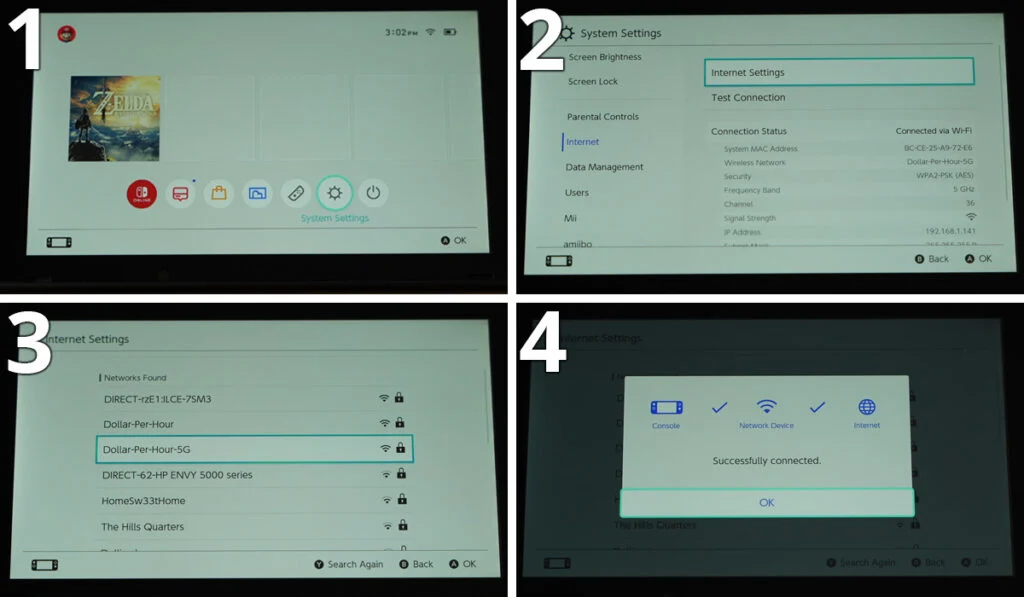
Switching from 2.4GHz to 5GHz for a dual band router is a quick fix for poor internet speeds. Connect the router to your PC and perform the upgrade through the device manager.
Try Using a VPN
If you have ISP-specific issues such as throttling, which slows down your internet connection, a VPN is a smart solution. VPN also helps if your ISP doesn’t have great peering agreements with other networks.
Using a VPN also has other benefits when gaming, including protecting your privacy, bypassing strict NAT, and preventing DDoS attacks.
Does Nintendo Switch Download Faster in Sleep Mode?
If you want to download a game faster on Nintendo Switch, do it in sleep mode. The device dedicates all energy to the download and ignores other functions. The sleep mode ordinarily preserves the battery on your Switch.
To download a game in sleep mode, first allow the console to go into this mode. Next, use your Switch phone app to access the Nintendo eShop and download your preferred game. Make sure your battery has enough charge or plug the console for uninterrupted game download in sleep mode.
Get Help from Nintendo Switch Support
If you’ve tried all fixes, including calling your ISP to no avail, contact the Nintendo Switch customer support. The team helps you troubleshoot to identify anything you might have missed. The professionals also advise you on any repairs required if your Switch has a hardware problem.
